Description of Demo (SampleScene) (1.0.0)
Explanation of demo scene
- The location of the demo scene is (hitoAtlier / Demo / Scene / SampleScene).
- 1.Open the demo scene (SampleScene.unity).
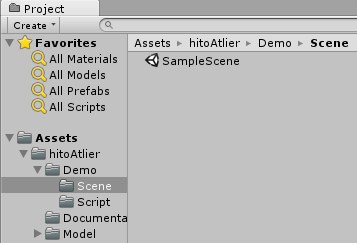
- 2.Please press play button to play sample scene.
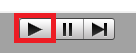
- 3.Please make the game scene to be easy to see.
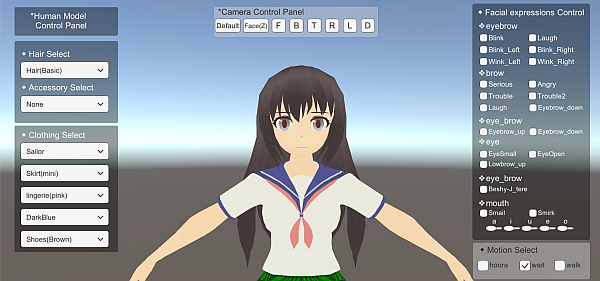
If the resolution is too small, the menu will not be displayed.
4.Explanation about the menu on the left.
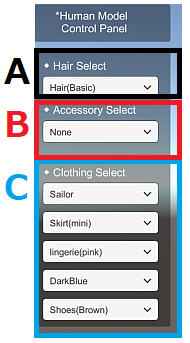
A is a menu to select a hair style.
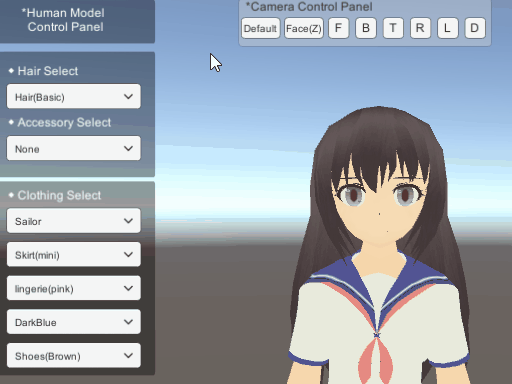
By default, [LongHair] is set.
B is a menu to select accessories.
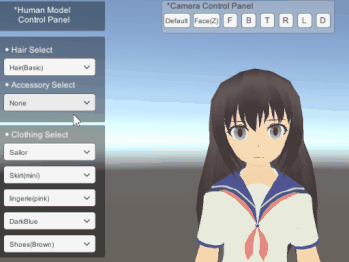
By default, [None] is selected.
C is a menu for selecting costumes.
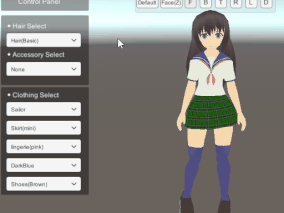
By default, [Sailor], [Skirt (mini)], [lingerie (pink)], [Socks (DarkBlue)], [Shoes (Brown)]
Is selected.
5. Explanation about upper camera menu.
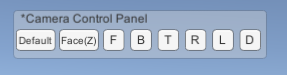
When you press the button, the coordinates of the camera move.
-Default Coordinates close to the face.
-Face(Z) Coordinates that are quite close to the face. Keyboard [Z]
-F Coordinates as seen from the front. Keyboard [F]
-B Coordinates as seen from the back. Keyboard [B]
-T Coordinates as seen from above. Keyboard [T]
-R Coordinates as seen from the right side. Keyboard [R]
-L Coordinates as seen from the left side. Keyboard [L]
-D Coordinates as viewed from the bottom. Keyboard [D]
6. Explain the menu of facial expressions in the upper right.
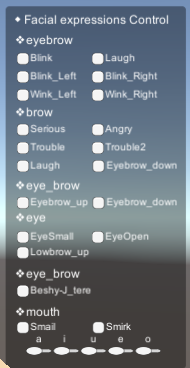
This menu can manipulate facial expressions.
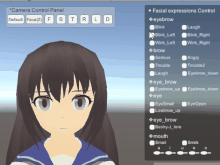
By default all are off.
7. Explain the motion menu in the lower right.
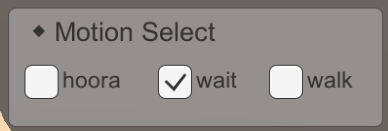
By checking this menu you can change the motion.
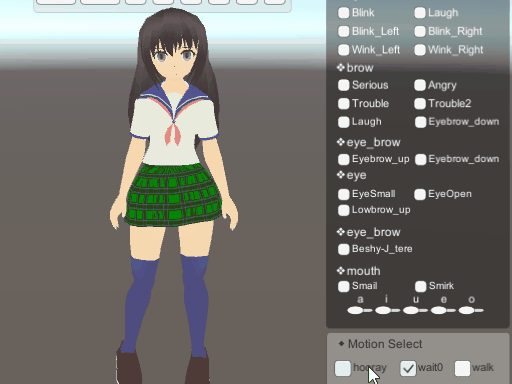
By default, it is run wait-motion.
Prefab used for demonstration, script location
■ Prefab is in (Demo / Prefab).
characters_Navi.prefab //It is a character model which made basic setting.
Cross component has also been set up.
Main Camera 1.prefab //It is a Camera which made basic setting.
■ The script is in (Demo / Script).
AnimationContoller //It controls the movement of a person.
BlendShapeReading //Read the number of BlendShape of the target object.
BlendShapeToggle //Controls the value when the toggle of facial expression
switching is pressed.
CameraButton /Operation when the Camera Control Panel is pressed
and when the corresponding keyboard button is pressed.
CameraChange //Set the coordinates when switching the camera operation.
ChangeCostumeToggle //Controls the toggle action when changing the costume.
CostumeParts //Set and define the costume.
DropDown //Controls the behavior of the drop down menu when changing the costume.
FaceSliderScript //Controls the value of BlendShape when using FacialexpressionsControl.
MotionScript //Set MotionSelect.

